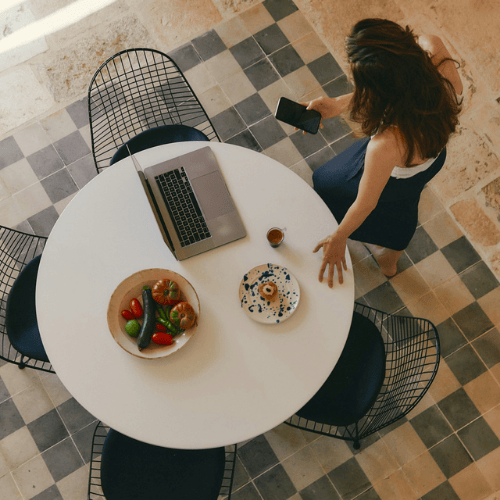Get Started with Google Analytics Guide
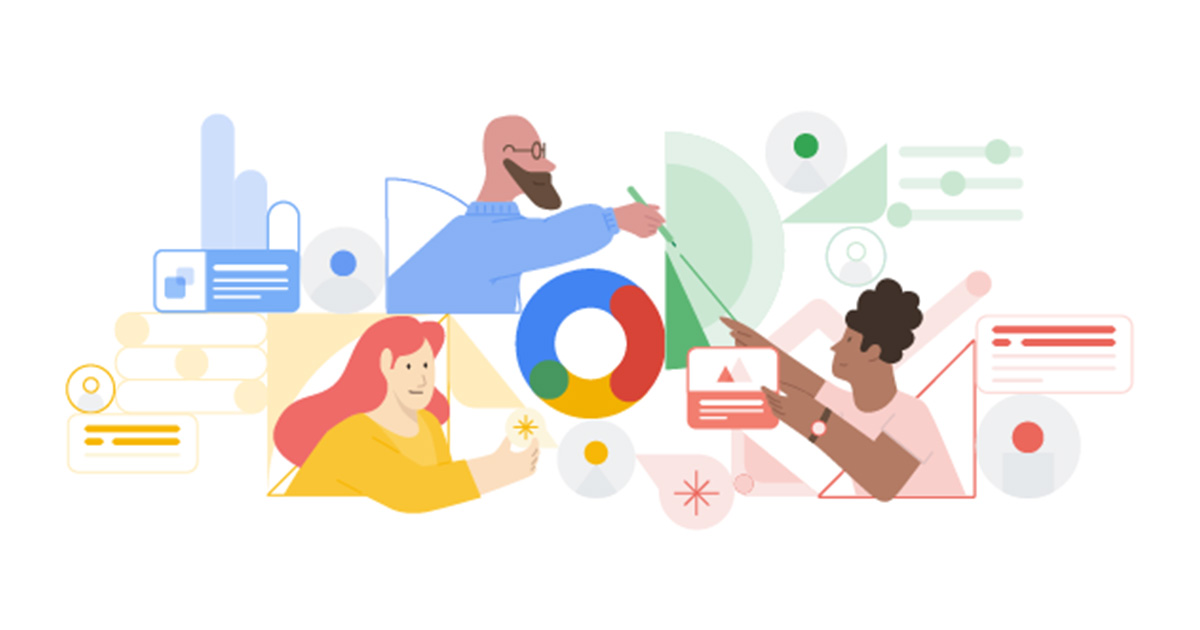
Maybe you have come across Google Analytics searching online or heard it talked about in a meeting. This article is an introductory overview of the platform, and I have also included some links where you can find more information and free training.
What is Google Analytics?
Google Analytics is the most widely used web analytics service on the web. Google Analytics is a piece of code you put in your website pages to track visitors and learn about who they are and your site's behaviour. It is a powerful tool for web developers who want to improve their sites, marketers who want to reach more customers, and product developers that want to understand better how customers use their tools.
Getting Started
This guide assumes someone has already set up Google Analytics and has given you access. If you want information about setting up Google Analytics for your website, check out this guide.
To get started, you need to log in. Go to https://analytics.google.com/ and log in using the Google Account associated with the Analytics account you want to view.
The Home Page
When you first log in you will arrive on the home page. You will see a dashboard showing several critical metrics, including users, new users, average engagement time and revenue. Note: there are several versions of Google Analytics, so there may be differences depending on which one you are on, check out this article on the different versions of Google Analytics.
Here are some things you will find on the home page:
- Account Selector (top left) - this allows you to switch between different Google Analytics Accounts
- Alerts (top right) - lets you know of any changes or issues
- Left-hand navigation (middle left) - enables report navigation, clicking will expose reports under each section; Real-time, Audience, Acquisition, Behaviour, and Conversions
- Admin (bottom left) - contains all your Google Analytics settings
- Reports dashboard (middle) - has overview reports with key metrics including users, sessions, bounce rate, revenue, real-time users, user behaviour and more
Click here to get a guided tour of Google Analytics
Using Reports
You can access reports through the dashboard on the home page or the left-hand navigation. Reporting options include:
- Real-time - monitor traffic on your website in real-time and find out about where your users are, which pages they are visiting, and what they are buying
- Audience - they reports can help you understand your users' characteristics, including which country they are in, their age, gender, and interests.
- Acquisition - you can use acquisition reports to compare the performance of different marketing channels and discover which sources send the highest quality traffic and conversations
- Behaviour - find out how users interact with your website, the pages they visit and how long they spend on this page. We recommend you use a heat mapping tool like Hotjar or Crazy Egg in addition to getting more information on behaviour.
- Conversion - track the performance of marketing campaigns using the URL builder and monitor metrics using goals.
Use the date range at the top right to focus on the dates you want to report on. You can apply filters, such as segments, using the menu at the top of the screen.
Learning More
If you want to know more about Google Analytics, check out the Google Analytics Academy, where you can take free courses including:
- Google Analytics for Beginners
- Advanced Google Analytics
- Google Analytics for Power Users
- Google Analytics 360
- Introduction to Data Studio
- Google Tag Manager Fundamentals
We hope you found this helpful and feel free to share this page with your friends and colleagues.

.webp)
.png)

.png)
.png)